This is a good tip for those of you who design web sites and applications geared toward the iPhone. Dan Dickinson posted instructions for creating the icon for your site that shows up on the springboard when someone creates a web clip for it.
Create a 57×57 PNG.
Name it “apple-touch-icon.png”
Throw it in the root folder of your website. (Not the root of your server ,the root of your web documents.)
You can also place the image in a link tag in the head of your document, like so:
You can get more info at the iPhone Dev Center under “Create a WebClip Bookmark Icon”.
December 22, 2008
December 21, 2008
Changing iPod Icons
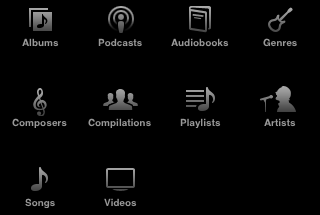
By the default, the buttons at the bottom of the iPod scren are “Playlists”, “Artists”, “Songs”, “Videos”, and “More”. You can change them by pressing the “More” button, and then tap on the “Edit” button in the upper left corner. A Configure screen will appear with icons for “Albums”, “Podcasts”, “Audiobooks”, “Genres”, “Composers”, “Compilations”, “Playlists”, “Artists”, “Songs”, and “Videos”. To substitute one of these icons for one that appears at the bottom of the iPod screen, just tap and hold on the icon you prefer and drag it over the icon you want to replace. Tap on Done when you’re finished.
December 19, 2008
Move Dock Icons
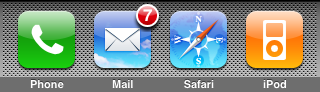 Just press and hold any icons on the screen, then drag them while they are shaking. You can put any 4 icons on your dock (grey bar at the bottom of your iPhone).
Just press and hold any icons on the screen, then drag them while they are shaking. You can put any 4 icons on your dock (grey bar at the bottom of your iPhone).
December 13, 2008
iPhone Applications
Press the Home button at any time to go to the Home screen, which contains your iPhone applications. Tap any application icon to get started.
The following applications are included with iPhone:
 Phone :
Phone :
Make calls, with quick access to recent callers, favorites, and all your contacts. Or dial manually using the numeric keypad. Visual voicemail presents a list of your voicemail messages. Just tap to listen to any message you want, in any order you want.
 Mail :
Mail :
iPhone works with MobileMe, Microsoft Exchange, and many of the most popular email systems—including Yahoo! Mail, Google email, and AOL—as well as most industry-standard POP3 and IMAP email systems. View PDFs and other attachments within Mail. Save attached photos and graphics to your Camera Roll album.
 Safari :
Safari :
Browse websites over a cellular data network or over Wi-Fi. Rotate iPhone sideways for widescreen viewing. Double-tap to zoom in or out—Safari automatically fits the webpage column to the iPhone screen for easy reading. Sync bookmarks with Safari or Microsoft Internet Explorer on your computer. Add Safari web clips to the Home screen for fast access to favorite websites. Save images from websites to your Photo Library.
 iPod :
iPod :
Listen to your songs, audiobooks, and podcasts. Create on-the-go playlists or use the Genius feature to automatically create a playlist with songs from your library that go great together. Watch movies and video podcasts in widescreen.
 Text :
Text :
Send and receive SMS text messages with anyone who has an SMS-capable phone. Conversations are saved in an iChat-like presentation, so you can see a history of messages you’ve sent and received.
 Calendar :
Calendar :
View your MobileMe, iCal, Microsoft Entourage, Microsoft Outlook, or Microsoft Exchange calendars. Enter events on iPhone and they get synced back to the calendar on your computer. Set alerts to remind you of events, appointments, and deadlines.
 Photos :
Photos :
View photos and images transferred from your computer or saved on iPhone. View them in portrait or landscape mode. Zoom in on any photo for a closer look. Watch a slideshow. Email photos, add them to a MobileMe gallery, assign them to contacts, and use them as wallpaper.
 Camera :
Camera :
Take two-megapixel photos and view them on iPhone, email them, or upload them to your computer. Take a friend’s picture and set iPhone to display it when that person calls you.
 YouTube :
YouTube :
Play videos from YouTube’s online collection. Search for any video, or browse featured, most viewed, most recently updated, and top-rated videos.
 Stocks :
Stocks :
Watch your favorite stocks, updated automatically from the Internet.
 Maps :
Maps :
See a street map, satellite view, or hybrid view of locations around the world. Zoom in for a closer look, or check out the Google Street View. Find and track your current (approximate) location. Get detailed driving, public transit, or walking directions and see current highway traffic conditions. Find businesses in the area and call with a single tap.
 Weather :
Weather :
Get current weather conditions and a six-day forecast. Add your favorite cities for a quick weather report anytime.
 Clock :
Clock :
View the time in cities around the world—create clocks for your favorites. Set one or more alarms. Use the stopwatch, or set a countdown timer.
 Calculator :
Calculator :
Add, subtract, multiply, and divide. Rotate iPhone sideways to use expanded scientific functions.
 Notes :
Notes :
Jot notes on the go—reminders, grocery lists, brilliant ideas. Send them in email.
 Settings :
Settings :
Set up accounts and adjust all iPhone settings in one convenient place. Set your own volume limit for listening comfort. Set your ringtone, wallpaper, screen brightness, and settings for network, phone, mail, web, music, video, photos, and more. Set auto-lock and a passcode for security. Restrict access to explicit iTunes content and certain applications. Reset iPhone.
 iTunes :
iTunes :
Search the iTunes Wi-Fi Music Store music catalog, or browse, preview, and purchase new releases, top-ten songs and albums, and more. Stream and download podcasts. In select U.S. Starbucks locations, find out what song is playing in the café, then buy it instantly. Browse, preview, and purchase other songs from featured Starbucks Collections.
 App Store :
App Store :
Search the App Store for iPhone applications you can purchase or download using your Wi-Fi or cellular data network connection. Read or write your own reviews for your favorite apps. Download and install the application on your Home screen.
 Contacts :
Contacts :
Get contact information synced from MobileMe, Mac OS X Address Book, Yahoo! Address Book, Google Address Book, Windows Address Book (Outlook Express), Microsoft Outlook, or Microsoft Exchange. Search, add, change, or delete contacts, which get synced back to your computer.
NOTE: Application functionality may vary depending on the country or region where you purchase and use iPhone. Contact your carrier for more information.
The following applications are included with iPhone:
Make calls, with quick access to recent callers, favorites, and all your contacts. Or dial manually using the numeric keypad. Visual voicemail presents a list of your voicemail messages. Just tap to listen to any message you want, in any order you want.
iPhone works with MobileMe, Microsoft Exchange, and many of the most popular email systems—including Yahoo! Mail, Google email, and AOL—as well as most industry-standard POP3 and IMAP email systems. View PDFs and other attachments within Mail. Save attached photos and graphics to your Camera Roll album.
Browse websites over a cellular data network or over Wi-Fi. Rotate iPhone sideways for widescreen viewing. Double-tap to zoom in or out—Safari automatically fits the webpage column to the iPhone screen for easy reading. Sync bookmarks with Safari or Microsoft Internet Explorer on your computer. Add Safari web clips to the Home screen for fast access to favorite websites. Save images from websites to your Photo Library.
Listen to your songs, audiobooks, and podcasts. Create on-the-go playlists or use the Genius feature to automatically create a playlist with songs from your library that go great together. Watch movies and video podcasts in widescreen.
Send and receive SMS text messages with anyone who has an SMS-capable phone. Conversations are saved in an iChat-like presentation, so you can see a history of messages you’ve sent and received.
View your MobileMe, iCal, Microsoft Entourage, Microsoft Outlook, or Microsoft Exchange calendars. Enter events on iPhone and they get synced back to the calendar on your computer. Set alerts to remind you of events, appointments, and deadlines.
View photos and images transferred from your computer or saved on iPhone. View them in portrait or landscape mode. Zoom in on any photo for a closer look. Watch a slideshow. Email photos, add them to a MobileMe gallery, assign them to contacts, and use them as wallpaper.
Take two-megapixel photos and view them on iPhone, email them, or upload them to your computer. Take a friend’s picture and set iPhone to display it when that person calls you.
Play videos from YouTube’s online collection. Search for any video, or browse featured, most viewed, most recently updated, and top-rated videos.
Watch your favorite stocks, updated automatically from the Internet.
See a street map, satellite view, or hybrid view of locations around the world. Zoom in for a closer look, or check out the Google Street View. Find and track your current (approximate) location. Get detailed driving, public transit, or walking directions and see current highway traffic conditions. Find businesses in the area and call with a single tap.
Get current weather conditions and a six-day forecast. Add your favorite cities for a quick weather report anytime.
View the time in cities around the world—create clocks for your favorites. Set one or more alarms. Use the stopwatch, or set a countdown timer.
Add, subtract, multiply, and divide. Rotate iPhone sideways to use expanded scientific functions.
Jot notes on the go—reminders, grocery lists, brilliant ideas. Send them in email.
Set up accounts and adjust all iPhone settings in one convenient place. Set your own volume limit for listening comfort. Set your ringtone, wallpaper, screen brightness, and settings for network, phone, mail, web, music, video, photos, and more. Set auto-lock and a passcode for security. Restrict access to explicit iTunes content and certain applications. Reset iPhone.
Search the iTunes Wi-Fi Music Store music catalog, or browse, preview, and purchase new releases, top-ten songs and albums, and more. Stream and download podcasts. In select U.S. Starbucks locations, find out what song is playing in the café, then buy it instantly. Browse, preview, and purchase other songs from featured Starbucks Collections.
Search the App Store for iPhone applications you can purchase or download using your Wi-Fi or cellular data network connection. Read or write your own reviews for your favorite apps. Download and install the application on your Home screen.
Get contact information synced from MobileMe, Mac OS X Address Book, Yahoo! Address Book, Google Address Book, Windows Address Book (Outlook Express), Microsoft Outlook, or Microsoft Exchange. Search, add, change, or delete contacts, which get synced back to your computer.
NOTE: Application functionality may vary depending on the country or region where you purchase and use iPhone. Contact your carrier for more information.
December 03, 2008
Save Any Image from Safari
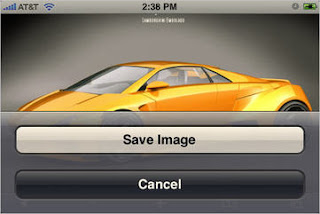
To save any image from the web to your camera roll, simply press and hold the image. A menu will appear asking "Save Image" or "Cancel". Once the image is in your camera roll, you can set it as your wallpaper.
December 01, 2008
Set Parental Controls
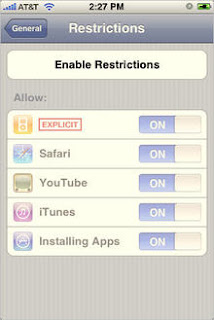
You can enable certain restrictions or parental controls on your iPhone. You can block explicit lyrics, Safari, YouTube, iTunes, or the App Store. Just go to Settings, General, Restrictions.
Subscribe to:
Comments (Atom)